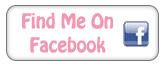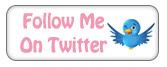BEFORE
AFTER

If you would like to know how I did it just follow my directions below.
First you need photoshop for this. I use Photoshop CS (i think). You need the photo to have a solid background so either take the photo on a piece of paper or in a photo tent or something.
Next open your photo in photoshop and resize/crop to what you like or want. Next click on Image -> Adjustments -> Levels. A little box should pop up with a weird looking graph thing. If you look on the right hand side above where is sayis 'preview' there should be some eyedropper icons. Pick the one on the far right which should be the 'Set white point' eyedropped. Next click on the background of your photo where it should be white, and voila!
You may get some shadows or colours around the edges on the photo. This is fine, just either erase it or over it with a white spray paint, which is what I do.